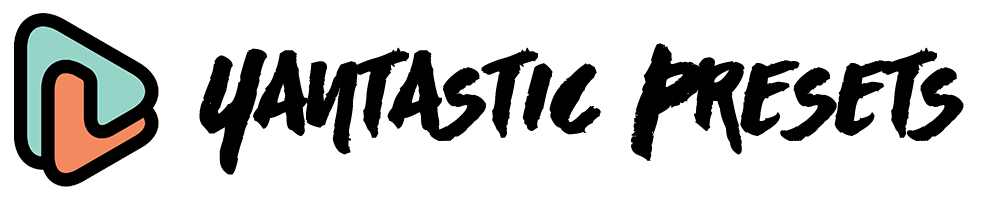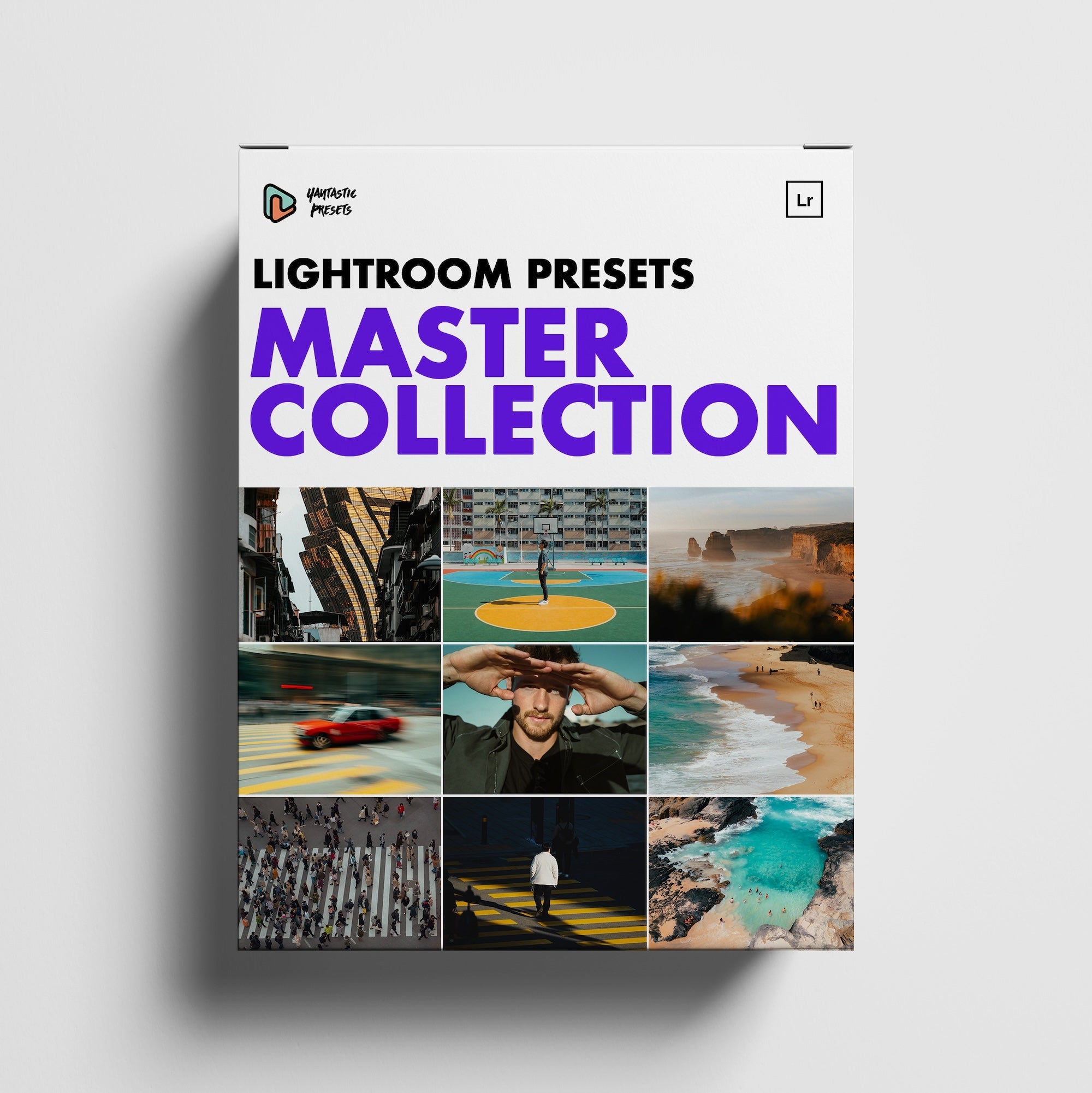How to install Lightroom Presets on Desktop
Before we get started, please make sure you have the latest Lightroom CC installed on your computer. (Minimum v7.3)
1. Download the desktop presets (.xmp) from the dropbox link. They should be in a folder called either Orange Teal/Greece/Urban etc depending on which pack you purchased).
2. Go to Lightroom Preferences - Presets Tab - Click show Lightroom develop presets
3. Double click on Settings folder. Place the preset for desktop folder and restart Lightroom. Your new presets should appear in the Presets panel. If you purchased the Master Collection, then you will need to place each preset folder (6 in total).
Note: Each folder should only contain the .xmp files
Troubleshooting:
Make sure the folder you copied into the Develop Presets folder actually holds the presets and not another folder.
Do NOT check “Store Presets With Catalog.” This setting is found to the left of "Show Lightroom Presets Folder" in your Preferences menu. If you have multiple catalogs, your presets will not show up in additional ones.
Make sure your visibility is ticked as shown below: