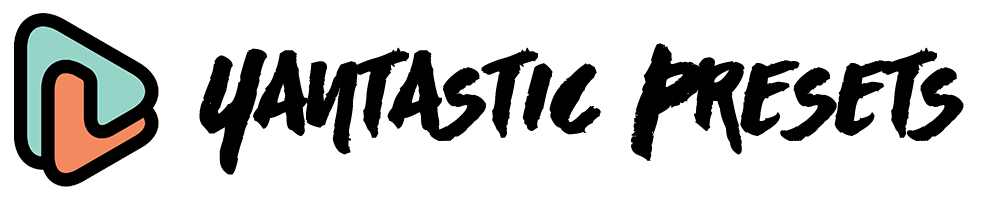How to install iPhone LUTs
How to Install iPhone LUTs
Thank you for purchasing Yantastic iPhone LUTs! You download link will be emailed to you (Please check your spam folder just in case). You will receive a PDF file, Open it and click 'Download'. A new page (dropbox folder) will open with all the .CUBE files included.
VN app
1. Make sure you have the VN app installed on your iPhone.

2. Select all the files, and tap "Export".

3. Tap "VN" app. You might have to scroll to the right and tap 'More' to locate it.
4. VN app will open and ask you to create a folder, just name it "iPhone" or whatever you want.
5. Import completes. You can now start editing videos using the new LUTs. See below.

DaVinci Resolve:
Open your Project Settings (click the cogwheel on the bottom right of the application)
Navigate to the Color Management section, then scroll down to select the “Open LUT Folder“.
Copy all your iPhone LUTs into this folder (it can be individual .cube files or folders of .cube files).
Click “Update Lists” in DaVinci Resolve to reload your new LUTs.
Premiere Pro:
https://helpx.adobe.com/premiere-pro/using/looks-and-luts.html
Final Cut Pro X:
For Final Cut Pro X 10.4 and above:
Apply the “Custom LUT” effect (under the Color category within the Effects Browser) to your clip.
Access the effect in the Video Inspector, use the Custom LUT popup menu and select “Choose Custom LUT…” to browse and select the LUT you want to use.